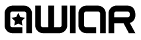WELCOME TO QWIQR
Read more about QWIQR here.
LEGAL STUFF
Please look at our legal page to view the QWIQR Terms and Conditions, GPDR documents and Cookie policy.
HELP WITH QWIQR
For help with QWIQR please first read through the FAQs below.
If you still aren't able to find an answer then please email your question to support.
FREQUENTLY ASKED QUESTIONS
How do I create Qwiqr feedback?
To create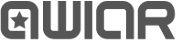 feedback:
feedback:
- Print a sheet of
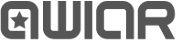 stickers.
stickers. - Attach a
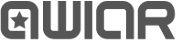 sticker to any assessment, test paper or other document.
sticker to any assessment, test paper or other document. - Scan the
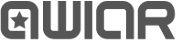 sticker with a qrcode reader and follow the link.
sticker with a qrcode reader and follow the link. - Record your audio feedback, text message or web link and it will be permanently associated with that
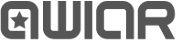 sticker.
sticker. - When your student scans the
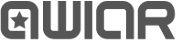 sticker it will take them to your feedback.
sticker it will take them to your feedback.
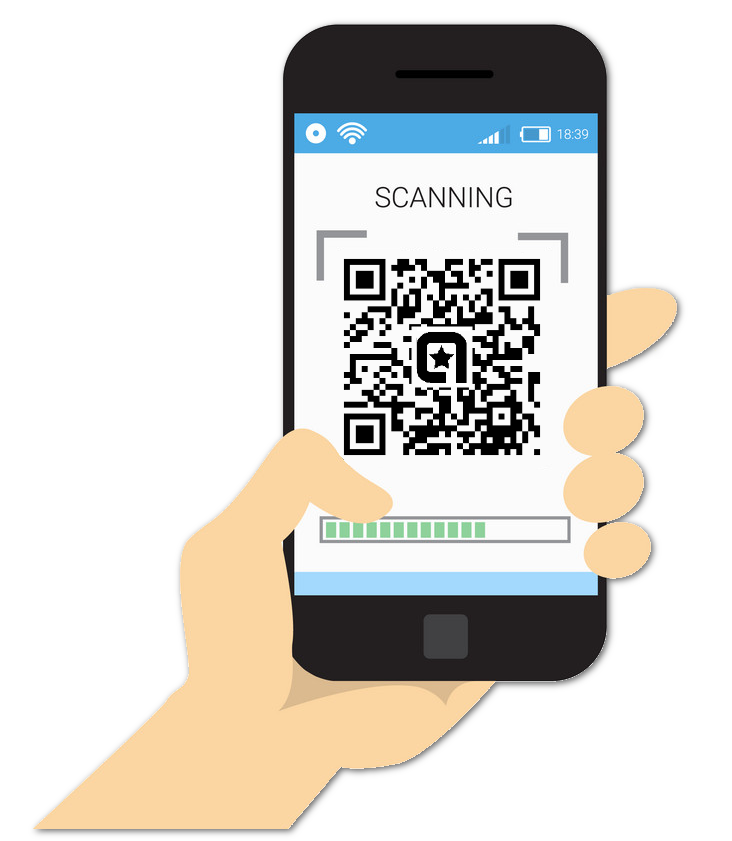
What version of iOS is required to record Qwiqr feedback?
iOS version 12.1.1How do I scan the QR code?
IPhone / iPad / Android Pie - just point the device camera at the QR code and the click on the link that appears.Older Android versions – download and install a QR code reader app.
Do I need to install an app to use Qwiqr?
No, Qwiqr uses web technology. You don't need to install an app.What are the Qwiqr terms and conditions?
The terms and conditions for Qwiqr can be found here. https://qwiqr.education/terms/What is Qwiqr's privacy policy?
The Qwiqr privacy policy can be found here. https://qwiqr.education/privacy/Is Qwiqr feedback secure?
There is no password required to access a published piece of Qwiqr feedback but it is necessary to have the correct code to access feedback.There are over 1,000,000,000,000,000,000 possible codes, roughly as many as grains of sand on the Earth.
The codes are randomly assigned when stickers are printed, and the only way to find out which codes are valid is to try them. Testing 100 codes each second it would take approximately 300 million years.
Anyone with access to the printed sticker can access the feedback, but this is also true with written feedback on student's work.
The record button isn't working.
Make sure you are using either Safari on iOS or Chrome on Android. If you are using a QR code scanner app they often use a different built-in browser. There should be a "open in browser" or similar button you can press.Where is my data stored?
Read about where your data is stored on this page https://qwiqr.education/data/What type of sticker do you recommend?
In the UK I recommend the following http://www.labels4u.co.uk/c/138/35-Labels-Per-Sheet from labels4u as they are the cheapest option and work well.If you can't order from this company then use Avery L7120 QR code labels. These high quality labels work well, but are more expensive.
If you would like Qwiqr to support a new format of label, not listed on the print page, please email admin@qwiqr.co.uk and I will add it. It is helpful if you can attach a word/pdf template for the labels to your email.
I have requested but haven't received the password reset email.
Please follow these steps in order:1) Check your spam folder, it is possible that email from the QWIQR server is being classified as spam.
2) Ask your IT support team to add @mg.qwiqr.co.uk to your institutions email whitelist. Some servers accept email then simply delete them if they think they ar spam. Then request a password reset email to test whether you are now receiving emails.
3) Please email me at admin@qwiqr.co.uk and I will look into your problem.
Around the two minute mark the recording drastically speeds up and then jumps right to the end of the recording. What is happening?
Your phone may be set to go into sleep mode after 2 minutes. Please change your phone setting so that it won't try to sleep while you are recording.Using an iPhone and the Safari browser, the record function on the audio record appears not to work. It greys out the ‘Record’ button and does nothing.
Your phone's setting is blocking the microphone. There are two places you need to check.The first is in your phone's settings app, look at the settings for Safari. Check that the microphone setting is "Ask" or "Allow".
The second place to check is the site-specific settings for qwiqr.education. On the left-hand side of the safari address bar there is an icon with a small and large capital A. Press on this icon and then on "Website Settings". Again check that the microphone setting is "Ask" or "Allow".